|
|
||||||
|
|
|
|||||
|
|
|
GST System Project: User Manual – Registration |
||||
|
|
|
Goods and Services Tax Network |
||||
|
4/13/2017
|
||||||
|
|
|
|
||||
Confidentiality Agreement
“This document contains proprietary information exclusively vests with GSTN. This document may not, in whole or in part, be copied, photocopied, stored, saved, reproduced, replicated, disseminated, translated, transmitted or reduced to in any medium (whether electronic, mechanical, machine-readable and/or any other tangible or intangible form of any nature), by the intended recipient/s or user/s without the express consent, in writing, from the Authorized Representative of GSTN Management.”
All the Intellectual Property Rights (i.e. copyrights) as may be available under the applicable laws, pertaining to GSTN’s confidential information, shall exclusively vest with GSTN only, and any breach thereof shall be subject to indemnification
Revision History
|
Version |
Date |
Author |
Reviewer |
Approver |
Comments |
|
0.01 |
03/06/2016 |
Khushboo Jain |
Snigdha Tayal |
|
Initial Draft |
|
0.02 |
4/13/2017 |
Khushboo Jain |
Snigdha Tayal |
|
ID Review Implementation |
|
0.03 |
4/13/2017 |
Khushboo Jain |
Swati Luthra |
Snigdha Tayal |
SME Review Implementation |
|
0.04 |
12/3/2017 |
Khushboo Jain |
Swati Luthra |
Snigdha Tayal |
SME Review Implementation |
|
1.00 |
13/4/2017 |
Khushboo Jain |
Swati Luthra |
Snigdha Tayal |
Delivery to GSTN |
|
2.0 |
24/05/2017 |
Tanmay Sahay |
GSTN – Praveen Kumar |
Snigdha Tayal |
Fixed comments and submitted to GSTN |
Table of Contents
1.3 Intended Audience for this document
2.1 Apply for Registration – Normal Taxpayer
2.3 Track Application Status (Pre-Login)
2.4 Track Application Status (Post-Login)
2.5 Track Application Status (Login using TRN)
2.7 Application for Filing Clarification
3. Collaborations and dependencies
4. Assumptions and constraints
1. Introduction
1.1 Scope of the document
This document covers the User Manuals for P1 use cases.
1.2 Purpose of the document
This document will be hosted on the GST Portal, Help section in HTML format. The document will help the users of the GST Portal understand and easily use the GST Portal.
1.3 Intended Audience for this document
This document is intended for use by the GST Services team for validation of content and for Infosys Training team to design HTML based Help file.
2. Registration
2.1 Apply for Registration – Normal Taxpayer
SRS_Reg_001 (Application for New Registration)
I am a normal taxpayer. How can I register with GST?
For registering yourself as a normal taxpayer, perform the following steps:
1. Access the https://www.gst.gov.in/URL. The GST Home page is displayed.
2. Click the REGISTER NOW link.
Alternatively, you can also click Services > Registration > New Registration option.
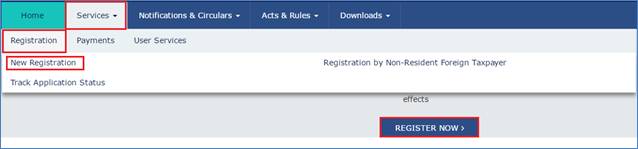
The Application form is divided into two parts as Part A and Part B.
Part A:
3. The New Registration page is displayed. Select the New Registration option.
4. In the I am a drop down list, select the Taxpayer as the type of taxpayer to be registered.
5. In the State/UT and District drop down list, select the state for which registration is required and district.
6. In the Legal Name of the Business (As mentioned in PAN) field, enter the legal name of your business/ entity as mentioned in the PAN database.
7. In the Permanent Account Number (PAN) field, enter PAN of your business or PAN of the Proprietor.
Note:
· PAN is mandatory for registration with GST.
· In case you don’t have PAN, you can apply for PAN. To do so, click the here link.
8. In the Email Address field, enter the email address of the Primary Authorized Signatory.
9. In the Mobile Number field, enter the valid Indian mobile number of the Primary Authorized Signatory.
Note:
Different One Time Password (OTP) will be sent on your email address and mobile number you just mentioned for authentication.
10. In the Type the characters you see in the image below field, enter the captcha text.
Click the PROCEED button. The OTP Verification page is displayed.
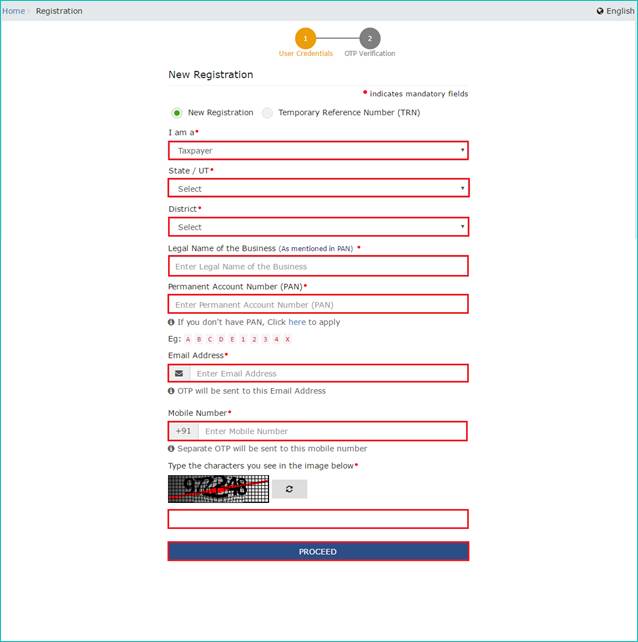
11. In the Mobile OTP field, enter the OTP you received on your mobile number. OTP is valid only for 10 minutes.
12. In the Email OTP field, enter the OTP you received on your email address. OTP is valid only for 10 minutes.
Note:
· OTP sent to mobile number and email address are separate.
· In case OTP is invalid, try again by clicking the Click here to resend the OTP link. You will receive the OTP on your registered mobile number or email ID again. Enter both the newly received OTPs again.
13. Click the PROCEED button.
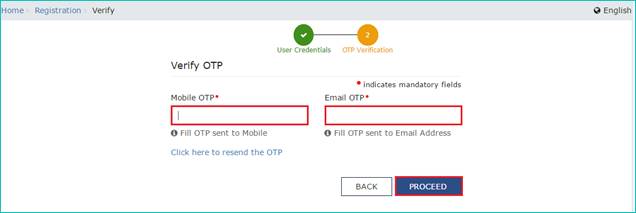
The system generated Temporary Reference Number (TRN) is displayed.
Note: You will receive the TRN acknowledgment information on your e-mail address as well as your mobile number.
14. Click the PROCEED button.
Alternatively, you can also click Services > Registration > New Registration option and select the Temporary Reference Number (TRN) radio button to login using the TRN.

Part B:
15. In the Temporary Reference Number (TRN) field, enter the TRN generated.
16. Click the PROCEED button. The Verify OTP page is displayed. You will receive same Mobile OTP and Email OTP. These OTPs are different from the OTPs you received in previous step.
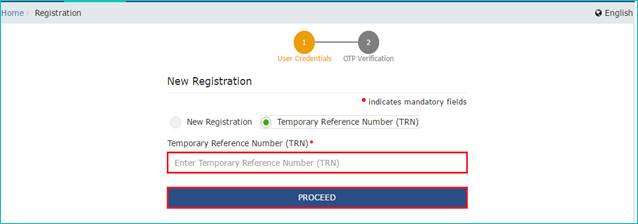
17. In the Mobile / Email OTP field, enter the OTP you received on your mobile number and email address. OTP is valid only for 10 minutes.
Note:
· OTP sent to mobile number and email address are same.
· In case OTP is invalid, try again by clicking the Click here to resend the OTP link. You will receive the OTP on your registered mobile number or email ID again. Enter the newly received OTP again.
18. Click the PROCEED button.
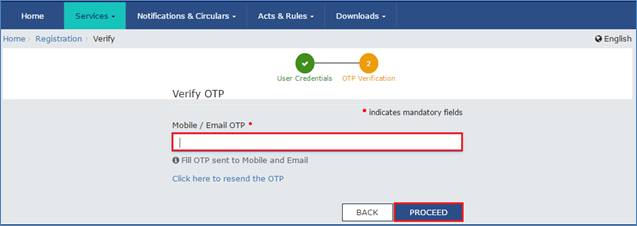
19. The My Saved Application page is displayed. Under the Action column, click the Edit icon (icon in blue square with white pen).
Note:
· Notice the expiry date shown below in the screenshot. If the applicant doesn’t submit the application within 15 days, TRN and the entire information filled against that TRN will be purged after 15 days.
· The status of the registration application is ‘Draft’ unless the application is submitted. Once the application is submitted, the status is changed to ‘Pending for Validation’.
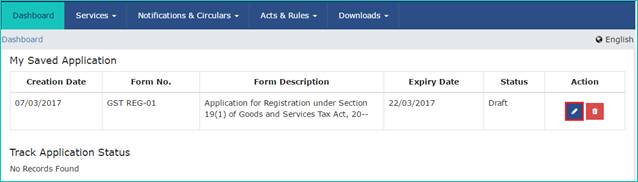
The Registration Application form with various tabs is displayed.
On the top of the page, there are ten tabs as Business Details, Promoter/ Partners, Authorized Signatory, Authorized Representative, Principal Place of Business, Additional Places of Business, Goods and Services, Bank Accounts, State Specific Information and Verification. Click each tab to enter the details.
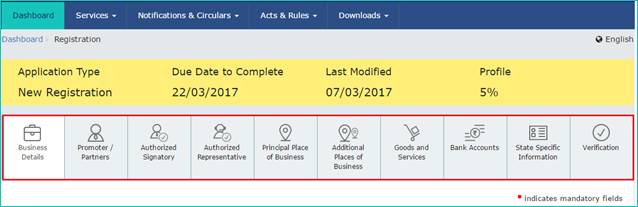
Business Details tab:
The Business Details tab is selected by default. This tab displays the information to be filled for the business details required for registration.
a) In the Trade Name field, enter the trade name of your business.
Note:
Trade name of the business is different from the legal name of the business.
b) In the Constitution of Business drop-down list, select the type of constitution of your business. This will be validated with the CBDT Database for a match with the PAN entered in Part A of the form.
c) In the Ward/ Circle /Sector No. drop-down list, select the ward/ circle/ sector number of your business.
d) In the Commissionerate Code, Division Code and Range Code drop-down list, select the appropriate choice.
Note:
In case you don’t know the Center Jurisdiction, click the link to know about your Center Jurisdiction.
e) In the Option for Composition field, select Yes in case you want to opt for the composition scheme, or else select No.
In case of Yes
a. Select the checkbox for accepting the declaration for opting for Composition scheme.
Note:
A regular taxpayer can opt under the Composition Scheme if the
Taxpayer expects likely aggregate turnover will remain below the threshold limit specified for availing the composition scheme.
f) Select the Date of commencement of Business using the calendar.
g) Select the Date on which liability to register arises using the calendar.
Note:
· The registration for a normal taxpayer shall be effective from the date on which the person becomes liable for registration if he files the application for new registration within 30 days from the date on which the liability to register arises. In such a case he will get pre-registration ITC credit on his purchases. Refer to Section 18(1) of the GST Act for more details.
· In case of delay in filing of application of New Registration, the date of liability to register remains same but effective date of registration shall be the date of grant of registration.
· A casual taxable person shall electronically submit an application at least five days prior to the commencement of business.
· In case of Casual Taxpayer, date on which liability to register arises is auto filled.
· In case of Reason to obtain Registration selected as Voluntary Basis, this field is disabled and visible.
h) In the Are you applying for registration as a casual taxable person? field, select Yes in case you are a casual dealer, or else select No.
In case of Yes
a. In the Estimated supplies and Estimated Net Tax Liability field, enter the estimated turnover and Net Tax Liability.
b. The casual taxpayer may opt to pay the estimated tax liability by clicking the CREATE CHALLAN button.
Note:
· Casual taxable person means a person who occasionally undertakes transactions involving supply of goods and/ or services in a taxable territory where he has no fixed place of business.
· A person applying for registration as a casual taxable person while submitting the Application form creates a Challan and a Provisional GSTIN is generated by the GST Portal for making advance deposit of tax and the acknowledgement is issued electronically only after the deposit is made in the electronic cash ledger.
i) In the Reason to obtain registration drop-down list, select the reason of liability to obtain registration for your business.
j) In the Indicate Existing Registrations section, select the existing registration type, Registration No. and Date of Registration. Click the Add button.
Note:
You can include registration type as Central Sales Tax Registration Number, Central Excise Registration Number, Service Tax Registration Number etc.
k) In the Document Upload section, select the Proof of Constitution of Business from the drop-down list. Click the Choose file button. Navigate and select the document.
a. In case of Partnership firm: Upload the Partnership Deed of Partnership Firm document
b. In case of Others: Upload the Registration Certificate of the Business Entity
Note:
You can upload PDF or JPEG files with maximum file size for upload of as 1 MB.
l) Click the SAVE & CONTINUE button. You will notice a blue tick on the Business Details section indicating the completion of the tab information and notice the Profile indicating the percentage completion of the application form.
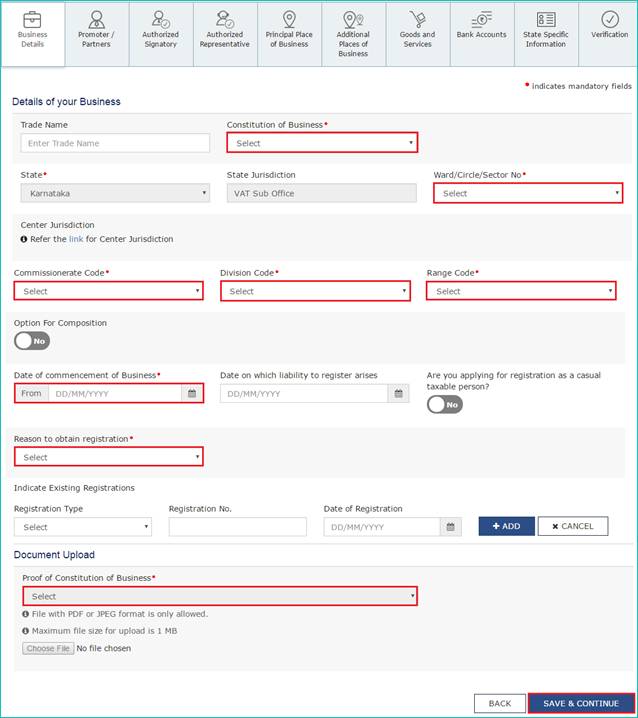

Promoter/ Partners tab:
This tab page displays the details of the stakeholders chosen in the constitution of business detail. You can enter details of upto 10 Promoters or Partners.
a) In the Personal Information section, enter the personal details of the stakeholder like name, date of birth, address, mobile number, email address and gender.
b) In the Identity Information section, enter the official information of the stakeholder.
i. In the Designation / Status field, enter the designation of the stakeholder.
ii. In the Director Identification Number (DIN) field, enter the DIN of the stakeholder issued by Ministry of Corporate Affairs. This number is not mandatory in case of proprietorship.
Note:
DIN number is mandatory in case of:
· Private Limited Company
· Public Limited Company
· Public Sector Undertaking
· Unlimited Company
· Foreign Company registered in India
iii. In case you are a citizen of India, select Yes or else select No. In case of NO, In the Passport Number field, enter the passport number.
iv. In the Permanent Account Number (PAN) field, enter the PAN of the stakeholder.
v. In the Aadhaar Number field, enter the Aadhar number of the stakeholder.
Note:
If you provide your Aadhaar here, (other than companies / LLP) you can sign your returns etc. using e-Sign based on Aadhaar without requirement of Digital Signature if you are also the authorized signatory.
c) In the Residential Address in India section, enter the address details of the stakeholder. Based on the State selected, select the district and enter the corresponding pin code.
d) In the Document Upload section, click the Choose file button. Navigate and upload the photograph of the stakeholder.
Note: You can upload PDF or JPEG files with maximum file size for upload of as 100 KB.
e) In case the promoter or partner is also the authorized signatory, select the Also Authorized Signatory as Yes and details will be auto-populated in the Authorized Signatory tab.
f) Click the SAVE & CONTINUE button.
Note:
To add more details of promoter or partner, click the ADD NEW button and repeat the steps each time after adding the details of the stakeholder
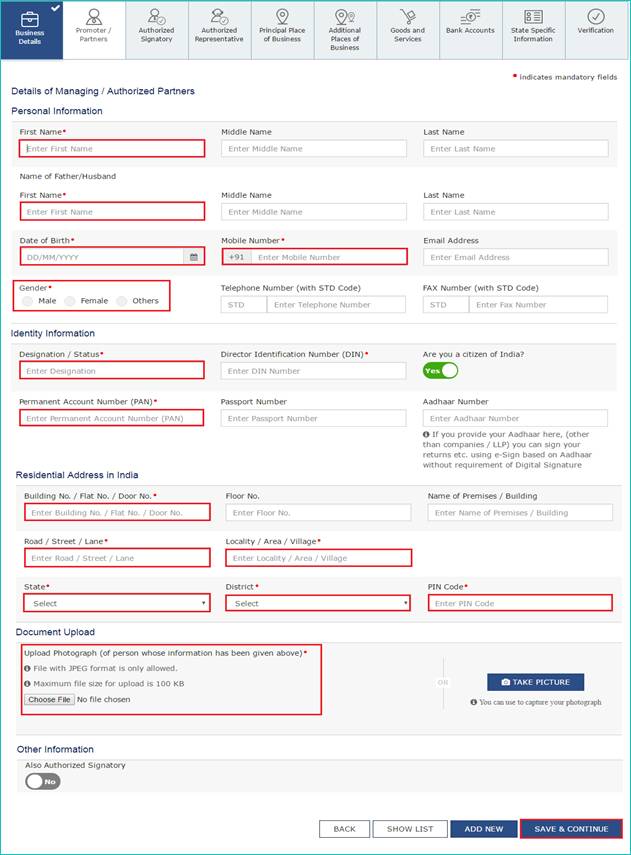
Authorized Signatory tab:
This tab page displays the details of the authorized signatory. You can enter details of up to 10 authorized signatories.
a) In case you are the Primary Authorized Signatory, select the checkbox for Primary Authorized Signatory.
b) In the Personal Information section, enter the personal details of the authorized signatory like name, date of birth, mobile number, email address and gender.
c) In the Identity Information section, enter the official information of the stakeholder.
i. In the Designation / Status field, enter the designation of the authorized signatory.
ii. In the Director Identification Number (DIN) field, enter the DIN of the authorized signatory issued by Ministry of Corporate Affairs. This number is not mandatory in case of proprietorship.
Note:
DIN number is mandatory in case of:
· Private Limited Company
· Public Limited Company
· Public Sector Undertaking
· Unlimited Company
· Foreign Company registered in India
iii. In case you are a citizen of India, select Yes or else select No.
a. In case of NO
b. In the Passport Number field, enter the passport number.
iv. In the Permanent Account Number (PAN) field, enter the PAN of the authorized signatory.
v. In the Aadhaar Number field, enter the Aadhar number of the authorized signatory.
Note:
If you provide your Aadhaar here, (other than companies / LLP) you can sign your returns etc. using e-Sign based on Aadhaar without requirement of Digital Signature.
d) In the Residential Address in India section, enter the address details of the authorized signatory. Based on the State selected, select the district and enter the corresponding pin code
e) In the Document Upload section, click the Choose file button. Navigate and select the Proof of Appointment and photograph of the authorized signatory.
Note:
You can upload PDF or JPEG files with maximum file size for upload of as 1 MB for Proof of appointment of Authorized Signatory and 100 KB as photograph of the authorized signatory.
f) Click the SAVE & CONTINUE button.
Note:
To add more details of authorized signatory, click the ADD NEW button.
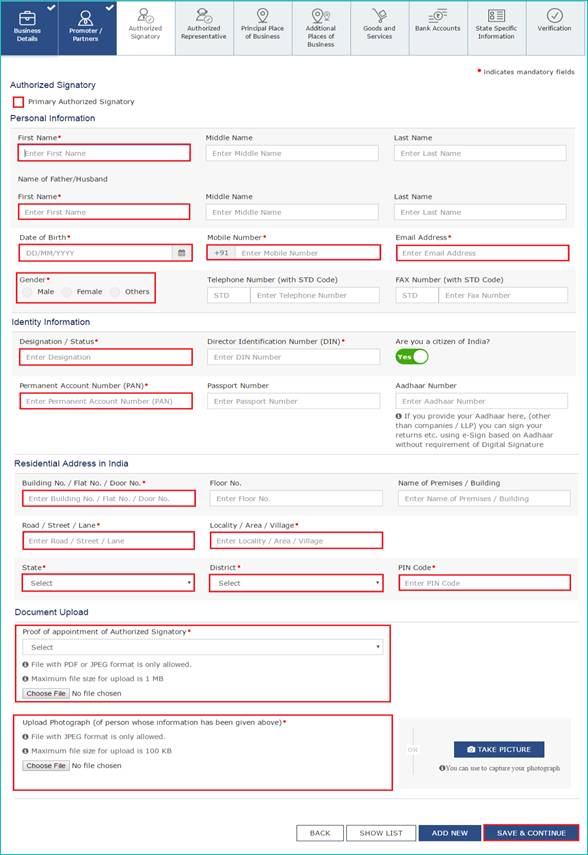
Authorized Representative tab:
This tab page displays the details of the authorized representative.
a) Select the type authorized representative using the radio button.
In case of GST Practitioner
a. In the Enrolment ID field, enter the enrolment ID of the authorized representative.
b. Click the SEARCH button.
Note:
All details of the authorized representative will be auto-populated from the GST Portal.
In case of Other
a. In the Name of Person section, enter the name, designation, mobile number and email address of the authorized representative.
b) Click the SAVE & CONTINUE button.
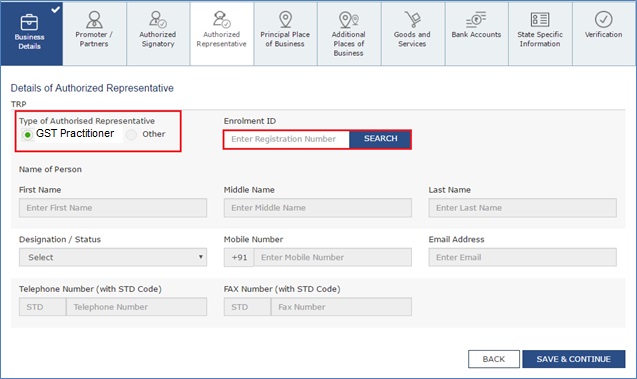
Principal Place of Business tab:
This tab page displays the details of the principal place of the business. Principal Place of Business is the primary location within the State where a taxpayer's business is performed. The principal place of business is generally the address where the business's books of accounts and records are kept and is often where the head of the firm or at least top management is located.
a) In the Address section, enter the address details of the principal place of business. Based on the State selected, select the district and enter the corresponding pin code.
b) In the Contact Information section, enter the official contact details like Email address, telephone number (with STD Code), mobile number field and fax number (with STD Code).
c) In the Nature of Possession of Premises drop-down list, select the nature of possession of premises.
d) In the Document Upload section, click the Choose file button. Navigate and select the proof of Principal Place of Business document.
Note:
· You can upload PDF or JPEG files with maximum file size for upload of as 1 MB.
· You can upload these documents for the proof of Principal Place of Business
o For Own premises – Any document in support of the ownership of the premises like Latest Property Tax Receipt or Municipal Khata copy or copy of Electricity Bill.
o For Rented or Leased premises – A copy of the valid Rent / Lease Agreement with any document in support of the ownership of the premises of the Lessor like Latest Property Tax Receipt or Municipal Khata copy or copy of Electricity Bill.
o For premises not covered above – A copy of the Consent Letter with any document in support of the ownership of the premises of the Consenter like Municipal Khata copy or Electricity Bill copy. For shared properties also, the same documents may be uploaded.
e) Select the checkbox for Nature of Business activities being carried out.
f) In case you have additional place of business, select Yes for Have Additional Place of Business.
g) Click the SAVE & CONTINUE button.
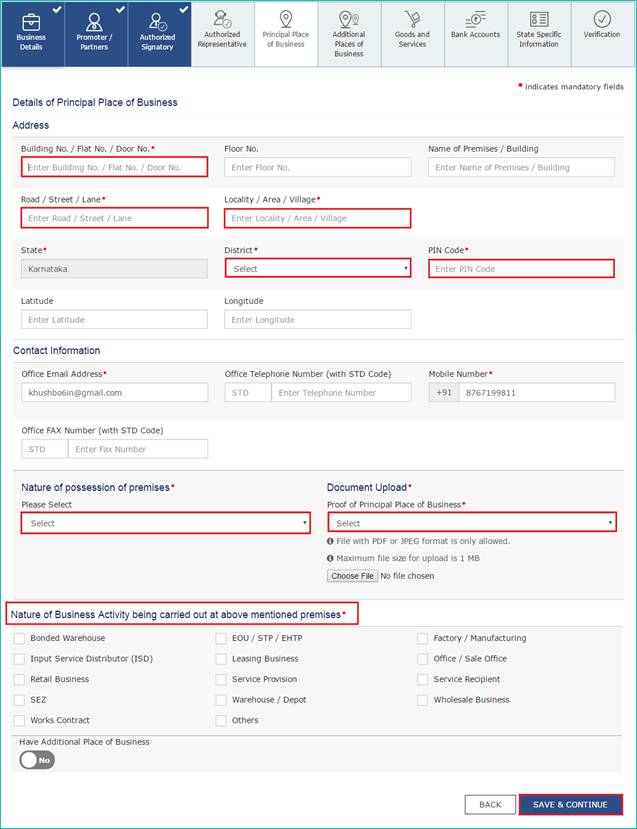
Additional Places of Business tab:
This tab page displays the details of the additional place of the business. Enter the details similarly like Principal Place of Business Details provided above.
Goods and Services tab:
This tab page displays the details of the goods and services supplied by the business.
In case you deal with Goods or Commodities, you need to mention the HSN Code in the Goods tab. In case you deal with services, you need to mention the SAC Code in the Services tab. You can add maximum 5 goods and 5 services. In case, you have more than 5 goods or services, you must add the top 5 goods or services you are dealing with.
Goods Tab:
In some cases you may know the HSN Code, and in some cases you might not know the HSN Code. Follow the steps given below to fill the HSN Code.
In case you know the HSN Code:
Let us take an example that you need to add the HSN Code 61051010. To add the HSN Code, perform the following steps:
a. In the Search HSN Chapter by Name or Code field, enter the first four digit 6105 from the HSN Code.
b. In the Search HSN Code field, enter the HSN code 61051010. HSN Code is successfully added.
In case you do not know the HSN Code:
Let us take an example where the dealer deals with cotton textile.
a. In the Search HSN Chapter by Name or Code field, type cotton; related HSN Chapter list is displayed. From the displayed list, scroll and select the appropriate option (in this case 5208).
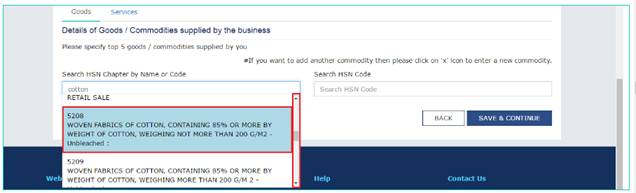
b. In the Search HSN Code field, again type cotton or 5208; related HSN Code list is displayed. From the displayed list, scroll and select the appropriate option. In case the appropriate option is not visible, scroll and select the View All link.
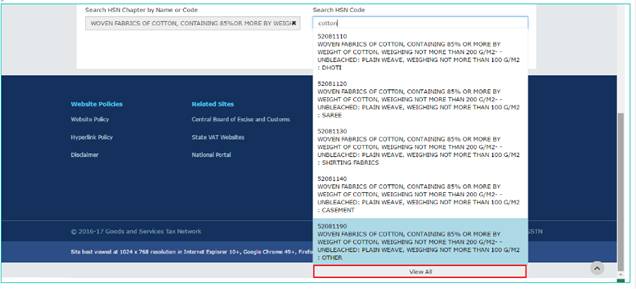
c. Select the check boxes for HSN codes to be added. Scroll between the pages to select the appropriate option.
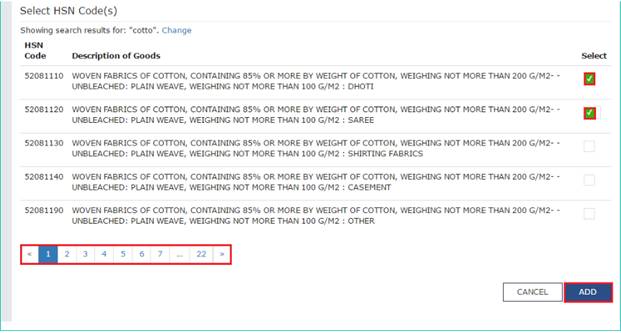
d. Click the Add button. HSN Code is successfully added.
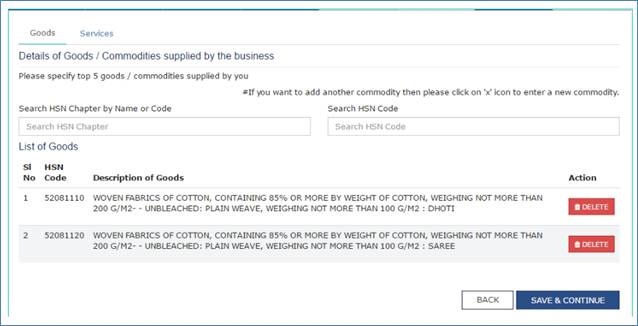
Note:
In case you want to add another good or commodity, click the X icon as shown in the image below.
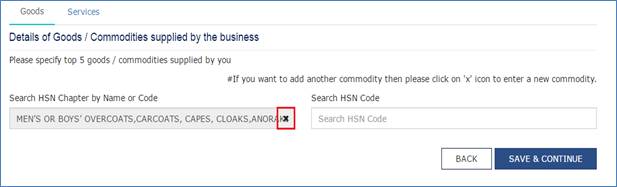
Services Tab:
a) In the Search by Name or Code field, type the name or the SAC Code of the services supplied by the business. SAC is successfully added.
b) Click the SAVE & CONTINUE button.
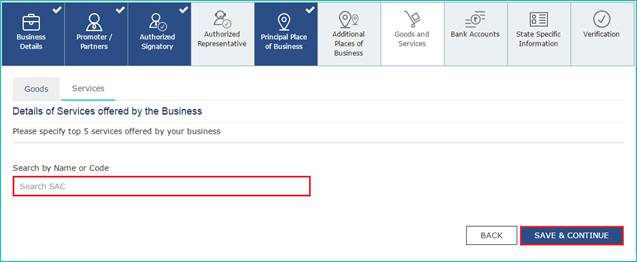
Bank Accounts tab:
This tab page displays the details of the bank accounts maintained for conducting business. You can enter details of upto 10 Bank Accounts.
a) In the Account Number field, enter the account number of the Bank.
b) In the Type of Account drop-down list, select the type of account.
c) In the Enter Bank IFSC field, enter the IFSC code of the Bank.
Note:
In case you don’t know the IFSC code, click the here Link to know the IFSC code.
Alternatively, you can also find the IFSC code in the cheque book or the cheque leaflet of your Bank.
d) In the Document Upload section, click the Choose file button. Navigate and select the scanned copy of Bank passbook/ statement.
Note:
You can upload PDF or JPEG files with maximum file size for upload of as 1 MB.
e) Click the SAVE & CONTINUE button.
Note:
In case you want to add details of more Bank accounts, click the ADD NEW button.
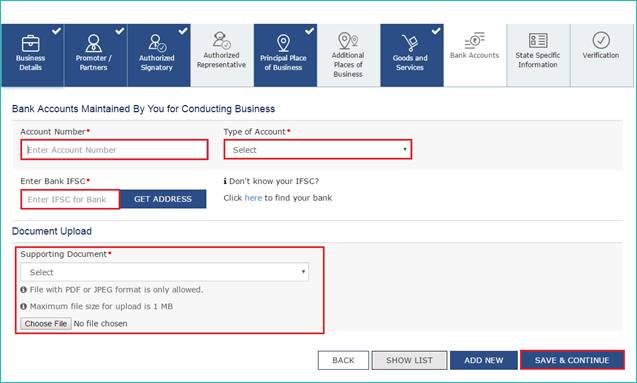
State Specific Information tab:
This tab page displays the details of the state.
a) In the Professions Tax E.C Number field, enter professions tax E.C number.
b) In the Professions Tax R.C Number field, enter professions tax R.C number.
c) In the State Excise License Number field, enter state excise license number.
d) In the Name of the person in whose name Excise License is held field, enter the name of the person in whose name excise license is held.
e) Click the SAVE & CONTINUE button.
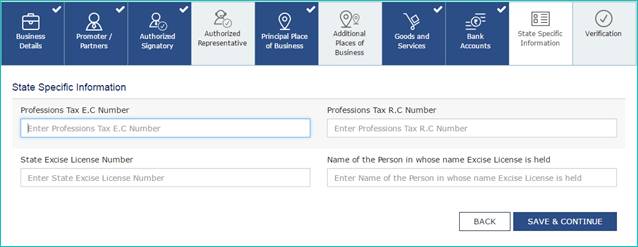
Verification tab:
This tab page displays the details of the verification for authentication of the details submitted in the form.
a. Select the Verification checkbox.
b. In the Name of Authorized Signatory drop-down list, select the name of authorized signatory.
c. In the Place field, enter the place where the form is filed.
d. After filling the enrolment application, you need to digitally sign the application using Digital Signature Certificate (DSC) or E-Signature. Submission of application with the details is NOT completed unless DSC or E-Signature is affixed.
Digitally signing using DSC is mandatory in case of LLP and Companies.
The Enrolment Application can be electronically signed using E-Signature only if the authorized signatory has an Aadhar number and same is mentioned in the Partners/Promoters tab page of the Enrolment Application. This is because E-Signature is an Aadhar based electronic verification service.
In Case of DSC:
e. Click the SUBMIT WITH DSC button.
Note: In case, your DSC is not registered, you will need to register DSC.
Click here to know more about how to register DSC.
f. Click the PROCEED button.
Note:
· Make sure your DSC dongle is inserted in your laptop/ desktop.
· Make sure emSigner (from eMudra) is running on your laptop/ desktop with administrator permissions.
To check if the emSigner is running on you laptop/ desktop, perform the following steps:
1. Click the item tray.
2. Double click the emSigner icon.
3. Click the Hide Service button to minimize the dialog box.
g. Select the certificate and click the SIGN button.
h. Enter the PIN (dongle password) for the attached DSC.
Note:
To view the details of your DSC, click the View Certificate button.
The success message is displayed after the validation of the PIN. You will receive the acknowledgement in next 15 minutes on your registered e-mail address and mobile phone number. Application Reference Number (ARN) receipt is sent on your e-mail address and mobile phone number.
You can track the status of your application using the Services > Registration > Track Application Status command.

In Case of E-Signature:
e. Click the SUBMIT WITH E-SIGN button.
f. In the Declaration box, click the AGREE button.
Note: OTP will be sent to your e-mail address and mobile phone number registered with Aadhaar.
g. Verify Aadhaar OTP screen is displayed. Enter the OTP received on your e-mail address and mobile phone number registered with Aadhaar. Click the CONTINUE button.
The success message is displayed. You will receive the acknowledgement in next 15 minutes on your registered e-mail address and mobile phone number. Application Reference Number (ARN) receipt is sent on your e-mail address and mobile phone number.
20.
2.2 My Saved Applications
SRS_FO_0002 (Taxpayer dashboard – My saved applications)
How can I view my saved applications?
To view the saved applications, perform the following steps:
1. Access the https://www.gst.gov.in/ URL. The GST Home page is displayed.
2. Click the REGISTER NOW link.
3. Select the Temporary Reference Number (TRN) option.
4. In the Temporary Reference Number (TRN) field, enter the TRN received.
5. Click the PROCEED button.
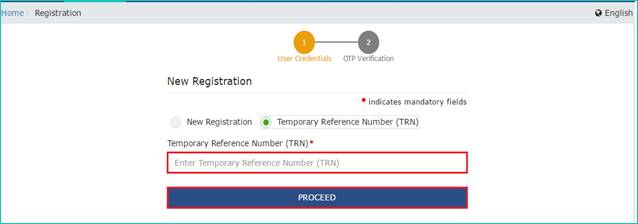
6. In the Mobile / Email OTP field, enter the OTP you received on your mobile number and email address. OTP is valid only for 10 minutes.
Note:
· OTP sent to mobile number and email address are same.
· In case OTP is invalid, try again by clicking the Click here to resend the OTP link. You will receive the OTP on your registered mobile number or email ID again. Enter the newly received OTP again.
7. Click the PROCEED button.

8. The My Saved Application page is displayed. Under the Action column, click the Edit icon (icon in blue square with white pen) to access the PART B of the application form and retrieve the saved application.
Note:
Application Form will be available for 15 days from the date of generation of TRN.
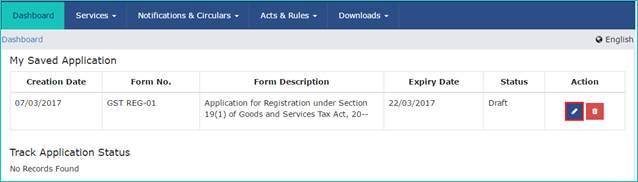
2.3 Track Application Status (Pre-Login)
SRS_FO_0001 (Registration – Track Application Status)
I am a taxpayer. How can I track status of my registration application that I have submitted without logging to the GST Portal?
On submission of the registration application, you will be given an Application Reference Number (ARN). You can track status of your application by tracking this ARN. To view status of your ARN without logging to the GST Portal, perform the following steps:
1. Access the https://www.gst.gov.in/ URL. The GST Home page is displayed.
2. Click the Services > Registration > Track Application Status command.
3. In the ARN field, enter the ARN received on your e-mail address when you submitted the registration application.
4. In the Type the characters you see in the image below field, enter the captcha text.
5. Click the SEARCH button.
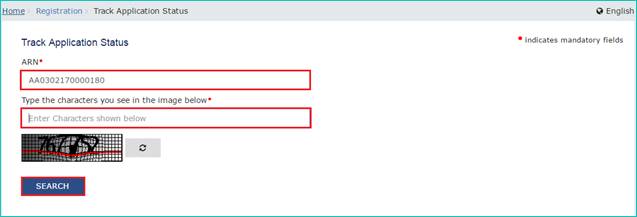
The Application status is displayed.
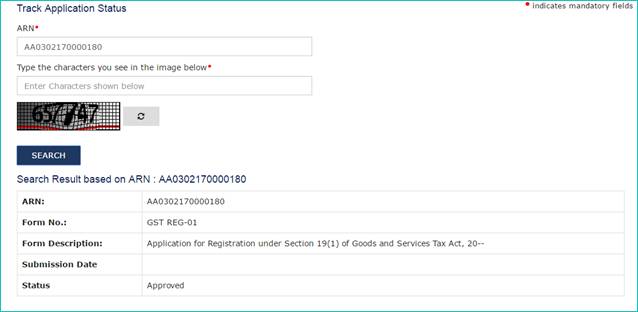
2.4 Track Application Status (Post-Login)
SRS_FO_0001 (Registration – Track Application Status)
I am a taxpayer. How can I track status of my application that I have submitted after logging to the GST Portal?
On submission of the application, you will be given an Application Reference Number (ARN). You can track status of your application by tracking this ARN. To view status of your ARN after logging to the GST Portal, perform the following steps:
1. Access the https://www.gst.gov.in/ URL. The GST Home page is displayed.
2. Login to the GST Portal with valid credentials.
3. Click the Services > Registration > Track Application Status command.
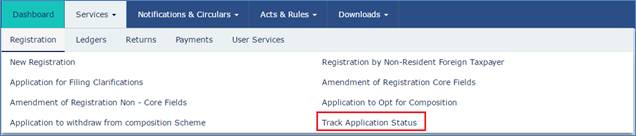
In Case of ARN:
a) In the ARN field, enter the ARN received on your e-mail address when you submitted the registration application.
b) Click the SEARCH button.
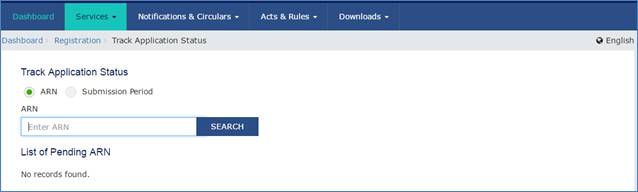
The Application status is displayed.
In Case of Submission Period:
a) Select the Submission Period of the application using the calendar.
b) Click the SEARCH button.
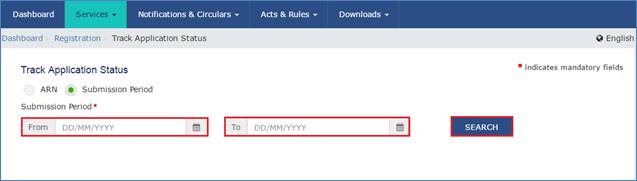
The Application status is displayed.
2.5 Track Application Status (Login using TRN)
I am a taxpayer. How can I track status of my registration application that I have submitted after logging to the GST Portal using TRN?
To track status of registration application after logging to the GST Portal using Temporary Reference Number (TRN), perform the following steps.
1. Access the https://www.gst.gov.in/ URL. The GST Home page is displayed.
2. Click the REGISTER NOW link.
3. Select the Temporary Reference Number (TRN) option.
4. In the Temporary Reference Number (TRN) field, enter the TRN received.
5. Click the PROCEED button.
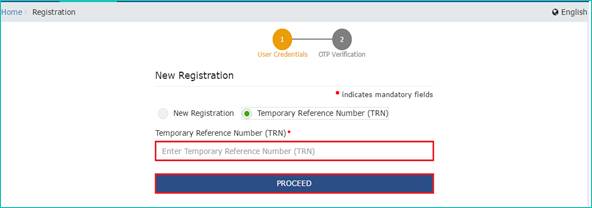
6. In the Mobile / Email OTP field, enter the OTP you received on your mobile number and email address. OTP is valid only for 10 minutes.
Note:
· OTP sent to mobile number and email address are same.
· In case OTP is invalid, try again by clicking the Click here to resend the OTP link. You will receive the OTP on your registered mobile number or email ID again. Enter the newly received OTP again.
7. Click the PROCEED button.
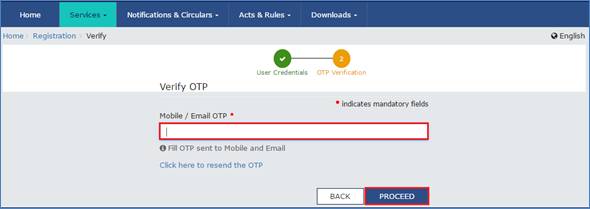
8. The My Saved Application page is displayed. You can check the current status of the application under Status column.
|
Status |
Status description |
|
Draft |
When the Application Form is saved but not submitted at the GST Portal |
|
Active |
On the generation of the TRN, Status of TRN becomes Active or Status of GSTIN on approval of application |
|
Expired |
Status of TRN on expiry of 15 days and application form not submitted at the GST Portal |
|
ARN Generated |
Status of TRN on submission of the application form at the GST Portal |
|
Inactive |
Status of the Provisional GSTIN in case of Casual Dealer or Non-Resident Taxable Person on rejection of the application/ Post expiry of the validity period of 90 days |
|
Provisional |
Status of GSTIN, when create challan is initiated (in case of casual taxpayer) till registration form is approved |
|
Pending for Validation |
On submission of the application form until ARN is generated at the GST Portal |
|
Validation Error |
In case the validation fails, on submission of the application form until ARN is generated |
|
Pending for Processing |
Application Form successfully filed at the GST Portal |
|
Pending for Clarification |
Notice is issued for seeking clarification by the Tax Official |
|
Pending for Order |
Application Form resubmitted by the Applicant with the Response/ clarifications to the notice |
|
Approved |
When the Registration Application is approved by the Tax Official |
|
Rejected |
When the Registration Application is rejected by the Tax Official |
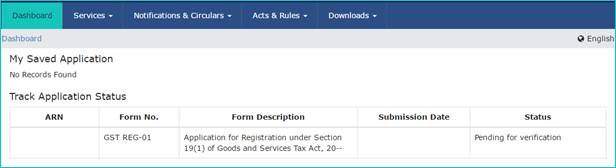
2.6 Register / Update DSC
SRS_FO_0021 (My Account - Register / Update DSC)
I have procured a DSC. How can I register my DSC with the GST Portal??
Before you register your DSC at the GST Portal, you need to install the emSigner utility. The utility can be downloaded from the Register DSC page. DSC registration is PAN based and only Class 2 and Class 3 DSC are accepted at the GST Portal.
Note:
DSC is mandatory in case Taxpayer is a
· Public Limited Company
· Private Limited Company
· Unlimited Company
· Foreign Company
· Limited Liability Partnership (LLP)
· Foreign Limited Liability Partnership
· Public Sector Undertaking
To register your DSC with the GST Portal, perform the following steps:
1. Access the https://www.gst.gov.in/ URL. The GST Home page is displayed.
In case of New Registration:
a. Click the REGISTER NOW link.
b. Select the Temporary Reference Number (TRN) option.
c. In the Temporary Reference Number (TRN) field, enter the TRN received.
d. Click the PROCEED button.
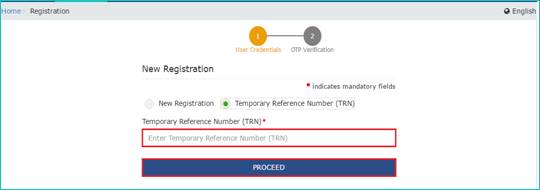
e. In the Mobile / Email OTP field, enter the OTP you received on your mobile number and email address. OTP is valid only for 10 minutes.
Note:
· OTP sent to mobile number and email address are same.
· In case OTP is invalid, try again by clicking the Click here to resend the OTP link. You will receive the OTP on your registered mobile number or email ID again. Enter the newly received OTP again.
f. Click the PROCEED button.
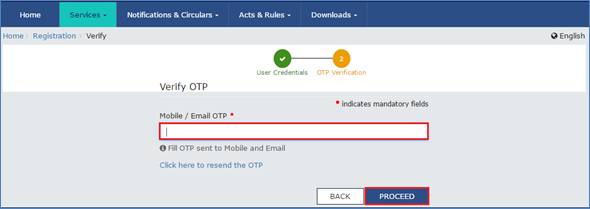
g. Click the Services > User Services > Register / Update DSC command.
In case of Existing Registration:
a. Login to the GST Portal with valid credentials.
b. Go to My Profile link.
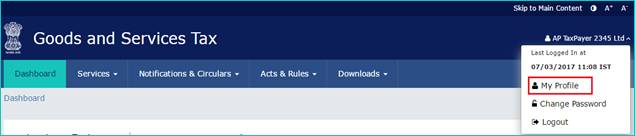
2. Click the Register/ Update DSC link.
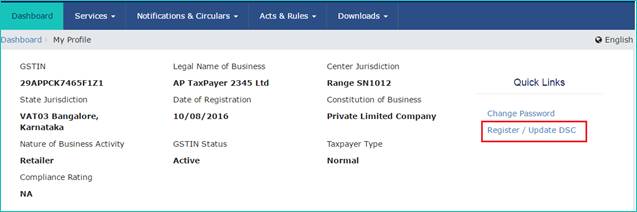
3. The Register Digital Signature Certificate page is displayed. In the PAN of Authorized Signatory drop-down list, select the PAN of the authorized Signatory that you want to register.
Note:
Only PAN specified in the Registration form can be used for registering DSC
4. Select the I have downloaded and installed the signer checkbox.
5. Click the PROCEED button.
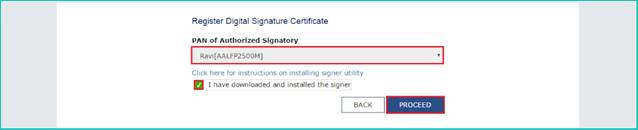
6. Select the certificate. Click the Sign button.
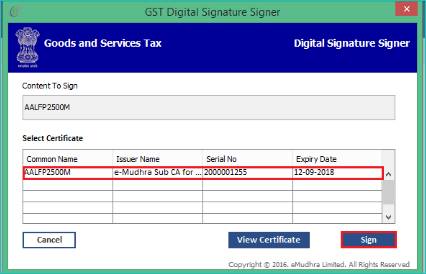
A successful message that "Your DSC has been successfully registered" is displayed.
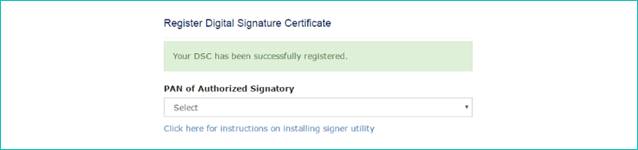
I have renewed my DSC. How can I update my DSC with the GST Portal?
To update your DSC with the GST Portal, perform the following steps:
1. Access the https://www.gst.gov.in/ URL. The GST Home page is displayed.
2. Login to the GST Portal with the valid credentials.
3. Go to My Profile link.
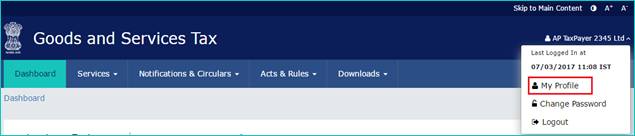
4. Click the Register/ Update DSC link.
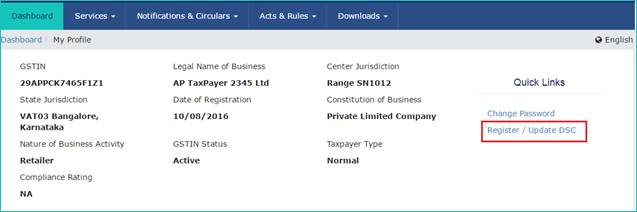
5. The Register Digital Signature Certificate page is displayed. In the PAN of Authorized Signatory drop-down list, select the PAN of the authorized Signatory that you want to update.
Note:
Before you update your DSC at the GST Portal, you need to install the emSigner utility. The utility can be downloaded from the Register DSC page. DSC registration is PAN based and only Class 2 and Class 3 DSC are accepted at the GST Portal.
6. Click the UPDATE button.
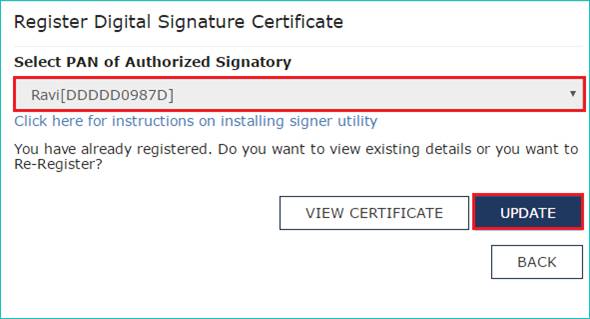
7. Click the CONTINUE button.
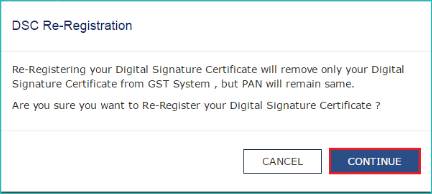
8. Select the certificate. Click the Sign button.
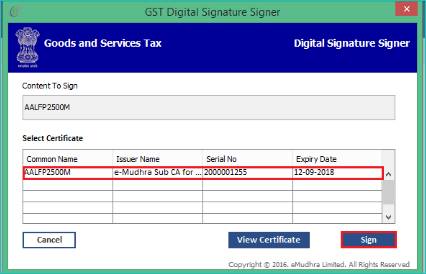
A successful message that " DSC has been successfully updated" is displayed.
2.7 Application for Filing Clarification
SRS_Reg_New10 (Application for Filing Clarification)
I have received notice for seeking clarifications for the registration application submitted on the GST Portal. How do I respond to the notice issued by the Tax Official?
To respond to the notice seeking clarifications on the GST Portal, perform the following steps:
1. Access the https://www.gst.gov.in/ URL. The GST Home page is displayed.
In case of New Registration:
a. Click the REGISTER NOW link.
b. Select the Temporary Reference Number (TRN) option.
c. In the Temporary Reference Number (TRN) field, enter the TRN received.
d. Click the PROCEED button.
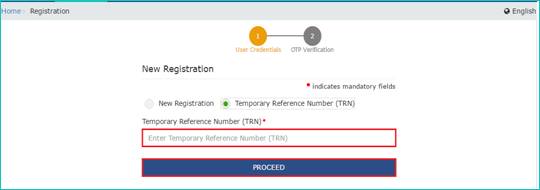
e. In the Mobile / Email OTP field, enter the OTP you received on your mobile number and email address. OTP is valid only for 10 minutes.
Note:
· OTP sent to mobile number and email address are same.
· In case OTP is invalid, try again by clicking the Click here to resend the OTP link. You will receive the OTP on your registered mobile number or email ID again. Enter the newly received OTP again.
f. Click the PROCEED button.
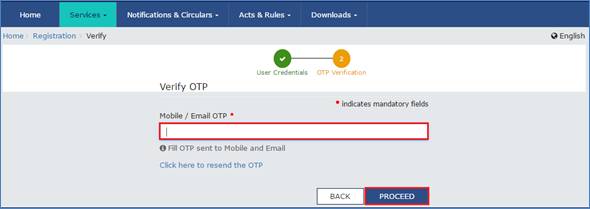
In case of Existing Registration:
c. Login to the GST Portal with valid credentials.
2. Click Services > Registration> Application for Filing Clarifications command.

3. In the Reference No. of Notice field, enter the reference number specified on the notice which you have received for filing the clarifications. Or in the Application Reference Number (ARN) field, enter the application reference number received corresponding to the application submitted. Click the SEARCH button.
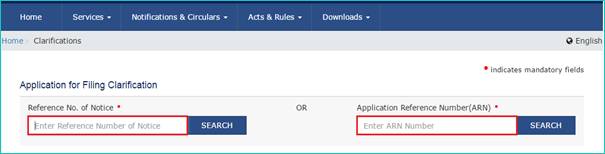
4. In the Modification in the Registration Application filed field, select Yes or No.
In case of Yes:
a. Original application is available in editable mode for all those fields for which Notice has been issued. Edit the details and upload the additional documents wherever required.
In case of No:
a. In the Additional Information field, enter the additional information.
Note:
· You need to enter response to all the queries in the textbox provided corresponding to each query.
· You can save the form at any point of time within the timeline of maximum 7 working days from generation of the Notice for seeking clarifications by the Tax Official.
5. Submit the application using SUBMIT WITH DSC or SUBMIT WITH E-SIGN as applicable/ eligible.
In case of SUBMIT WITH DSC:
a. Click the SUBMIT WITH DSC button.
b. Click the PROCEED button.
c. Select the certificate and click the SIGN button.
d. Enter the PIN (dongle password) for the attached DSC.
In case of SUBMIT WITH E-SIGN:
a. Click the SUBMIT WITH E-SIGN button.
b. In the Declaration box, click the AGREE button.
Note: OTP will be sent to your e-mail address and mobile phone number registered with Aadhaar.
c. In the Declaration box, click the AGREE button.
d. Verify Aadhaar OTP screen is displayed. Enter the OTP received on your e-mail address and mobile phone number registered with Aadhaar. Click the CONTINUE button.
6. Success message is displayed.
Note: Intimation of submission of the form by the Taxpayer is sent via SMS to the applicant on the registered mobile number. Email is sent to the applicant as well the authorized signatory.
3. Collaborations and dependencies
3.1 Collaborations
|
Sr. |
Collaboration required with |
|
1. |
Domain Team |
|
2. |
Services Team |
3.2 Dependencies
|
Sr. |
Modules |
Reference/ Functionalities |
|
1 |
SRS |
|
|
2 |
SIT environment readiness for verification of content with application |
|
|
3 |
UAT completion |
|
4. Assumptions and constraints
4.1 Assumptions
|
Sr. |
Assumption |
|
1 |
Post UAT completion , the training content will be verified with the UAT environment |
4.2 Constraints
|
Sr. |
Constraint |
|
1 |
Content cannot be finalized before the UAT completion |
5. Glossary
|
SI. No |
Term / Acronym |
Description |
|
1 |
API |
Application Program Interface |
|
2 |
ARN |
Application Reference Number |
|
3 |
B2B |
Business to Business |
|
4 |
B2C |
Business to Consumer |
|
5 |
BO |
Back Office |
|
6 |
BRN |
Branch Receipt Number |
|
7 |
CBDT |
Central Board of Direct Taxes |
|
8 |
CBEC |
Central Board of Excise & Customs |
|
9 |
CC |
Credit Card |
|
10 |
CIN |
Challan Identification Number |
|
11 |
CPIN |
Common Portal Identification Number |
|
12 |
CPIN |
Common Portal Identification Number |
|
13 |
DC |
Debit Card |
|
14 |
DSC |
Digital Signature Certificate |
|
15 |
e-FPB |
Electronic Focal Point Branch |
|
16 |
EOD |
End of the Day |
|
17 |
FO |
Front Office |
|
18 |
GSP |
GST Suvidha Providers |
|
19 |
GSTIN |
Goods and Services Taxpayer Identification Number |
|
20 |
GSTN |
GST Network |
|
21 |
HSN |
Harmonized System of Nomenclature for goods |
|
22 |
MCA |
Ministry of Corporate Affairs |
|
23 |
OTP |
One Time Password |
|
24 |
PAN |
Permanent Account Number |
|
25 |
POS |
Place of Supply of Goods or Services – State code to be mentioned |
|
26 |
SAC |
Service Accounting Code |
|
27 |
UIDAI |
Unique Identification Authority of India |
|
28 |
ITC |
Input Tax Credit |
|
29 |
TDS |
Tax Deducted at Source |
|
30 |
TCS |
Tax Collected at Source |
6. Appendices
6.1 Open items
The following table lists all the open items in this document:
|
ID |
Item |
Responsibility |
Status |
|
1 |
|
|
|
|
2 |
|
|
|
|
3 |
|
|
|
|
4 |
|
|
|
|
5 |
|
|
|
|
6 |
|
|
|
|
7 |
|
|
|
|
8 |
|
|
|
Table 1. Open Items
6.2 Comments Matrix
Since there is no formal tool finalized currently for logging comments on various document deliverables, Comments Matrix is being put here to ensure comments are being tracked and resolved. Once a formal tool is identified, this process might change for future deliverables.
|
S. No. |
GSTN Review Comments |
Date Raised |
Infosys Remarks |
|
1 |
|
|
|
|
2 |
|
|
|
Table 2. Comments Matrix
